Guide to Instagram - How Auto Dealers Can Jump on the Filter Craze
 You might not use Instagram, but you’ve probably come across photos that 50 million users of Instagram have taken and put on the web. Also, more than likely you’ve heard the news that Facebook acquired Instagram in April for $1 billion.
You might not use Instagram, but you’ve probably come across photos that 50 million users of Instagram have taken and put on the web. Also, more than likely you’ve heard the news that Facebook acquired Instagram in April for $1 billion.
What’s so special about Instagram? Its calling card is the photo filter, a digital layer that, when added to a standard photo, gives it the appearance of professional editing. So how can you jump on this photo filter craze? ActivEngage is here to share the Instagram basics, whether you’re new to the network or need some additional tips as well as how to use this app for your dealership.
First off, let’s register:
- Instagram has always been an almost exclusively mobile platform. You must download the iPhone or Android app to your device in order to register an Instagram account.
- Instagram accounts are public by default, but you may elect to create a private account. In that case, only users who you approve may follow you and view your photos. Head to your profile tab and scroll down to “Privacy.” There, you may select to make photos private.
- Once registered, change your profile picture and edit your profile information, which includes a brief 150-character bio and a website. You may also edit profile information here.
Connecting to your Social Media sites:
It’s important to connect social accounts to get the most out of the experience. You may choose to link Instagram to your Twitter, Facebook, Foursquare, Tumblr, and Flickr.
To connect social accounts, head to the Profile Tab > Edit Sharing Settings, then choose the network you wish to connect.
Each time you upload a photo to Instagram, you’ll have the option to share to each of the social networks you’ve enabled, or to none. If you choose to share to no social networks, the photo will post only to Instagram, viewable only by those users who follow you on the app.
Adding a Photo:
- Click the blue camera button in the center of your Instagram navigation panel.
- You may either choose to snap a picture or choose a picture already saved to your phone.
Adding Filters-the Fun Part:
Once you’ve either taken or selected a photo, a set of three icons appears beneath the image.
- These are the 17 famous Instagram filters which add different pre-determined layers to your photos, and give the effect that you’ve altered or professionally edited them.
- Scroll through the filters and experiment with the best one for that particular image. You’ll soon find that certain filters work well with specific types of photos.
- Each filter also has its own associated border. For instance, the Earlybird filter adds rounded edges to your photo and Kelvin adds a rough, sandpapery frame.
- If you're not the border tip, you can forego borders altogether by tapping the square “frame” on the upper-left of the edit screen.
Now it’s Time to Share:
- Once your photo is ready to go, click the green checkmark. This brings you to the social sharing screen.
- You can add a caption explaining what you’ve photographed. Make sure to add category hashtags and @mention people, especially if you plan to share via Twitter. The caption will be the text of the tweet, and the app will file hashtags and @mentions accordingly.
- If you’ve enabled location services, you even have the option to tag where you took the photo.
Not so hard, right? Using these helpful tips will increase your social media presence as well as establish a relationship with your consumer. Upload photos of new arrivals to your lot, accessories, and employees that best represent your dealership. Remember, a picture is worth a thousand words!
© 2024 Created by DealerELITE.
Powered by
![]()

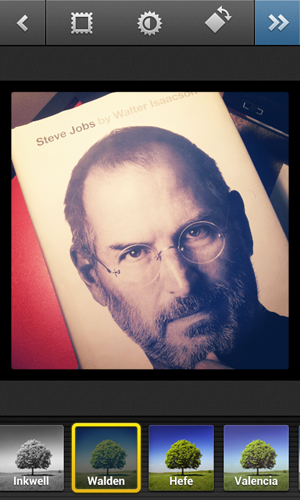
You need to be a member of DealerELITE.net to add comments!
Join DealerELITE.net